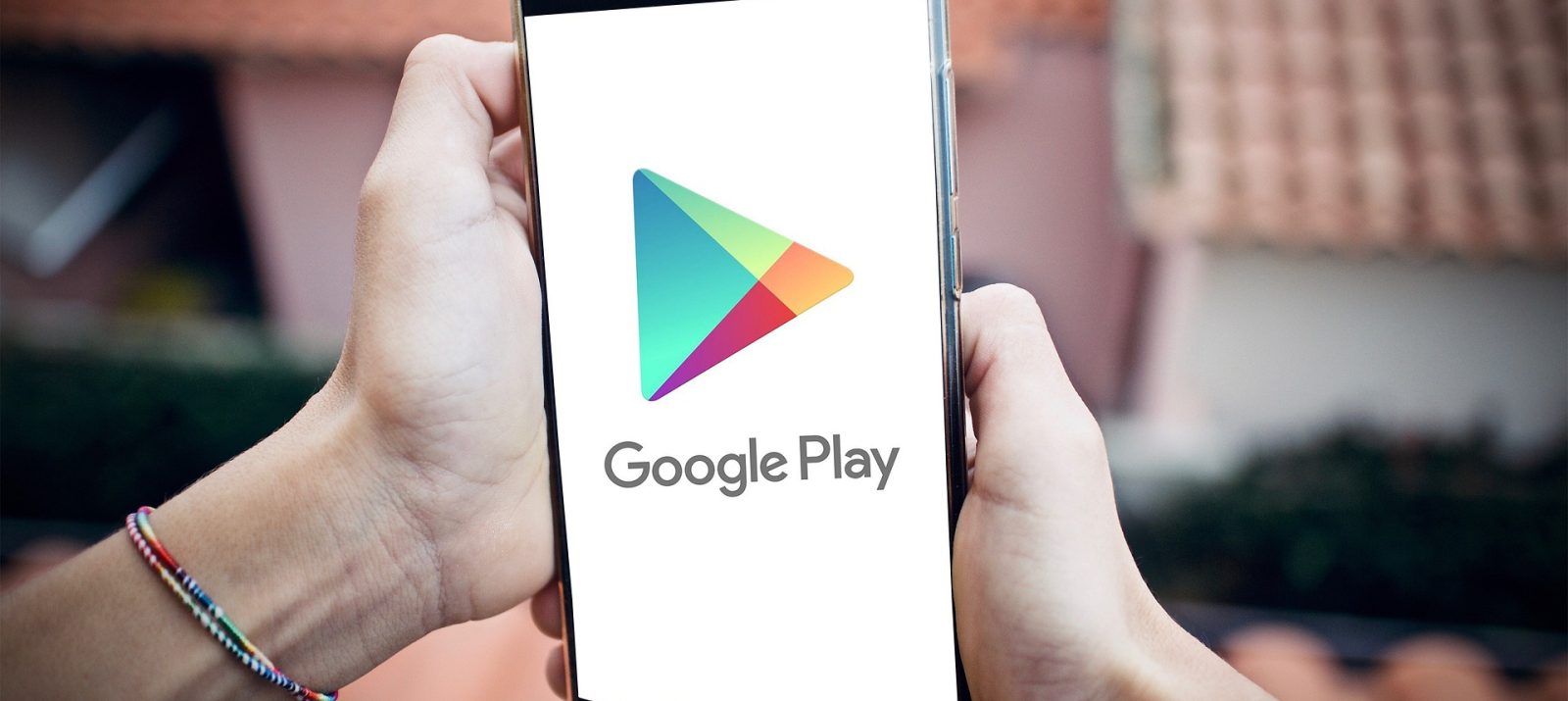
“Dad, can I have the app?”, “Mom, can you please buy me this mobile game here?” – If you have an Android device, you can’t get around the Google Play Store. It entices users with numerous apps, games, and media content from a seemingly endless selection. Find out what the Play Store is all about and how you can make it childproof in this article.
The Google Play Store is an app marketplace for all smartphones, tablets, smart TVs and smartwatches with the Android operating system. The offer can also be used via the browser. Anyone who wants to use the Google Play Store needs a Google account.
There is a huge selection of free and paid apps, games and media content such as books, music, movies and series in the app. The apps are divided into categories from entertainment and shopping to science and news to health and sports.
Anyone who clicks on an item will be shown the detail page. Here you will find the following information:
Apps, games and media content can be downloaded via the green “Install” button. For this, sufficient storage space and a connection to the Internet are required for free offers. If you want to buy paid apps, you click on the button with the price and also have to enter a payment method in the Google Play Store, such as a credit card or a credit card.
Children and young people are curious, hungry for knowledge and love to try new things. Through their peer group, they find out what apps are hot at the moment and also want to install them in order to pass the time with apps and games, deepen a hobby or acquire knowledge. The Google Play Store offers numerous options.
Many apps in the Google Play Store have age labels. Because numerous new apps are added every day, not all apps are tested. That’s why there are apps without age ratings. They are treated the same way as adult apps.
Under the “Kids” tab, you’ll find apps and games that educators recommend. They are divided into three age categories and are intended to make it easier for parents to find their way through the wide range of apps. These apps usually come without ads and in-app purchases and are educational.
When dealing with the Google Play Store, three points are important: choose age-appropriate offers, weigh the costs, and pay attention to data protection.
If your child is using your unsecured device, do not leave your child alone with it. It could download paid apps through the Google Play Store, make in-app purchases, or download offers that aren’t safe or age-appropriate.
If your child uses their own device, set up the Google Play Store to be child-safe:
Tips on how to set up your child’s smartphone safely are available in this article