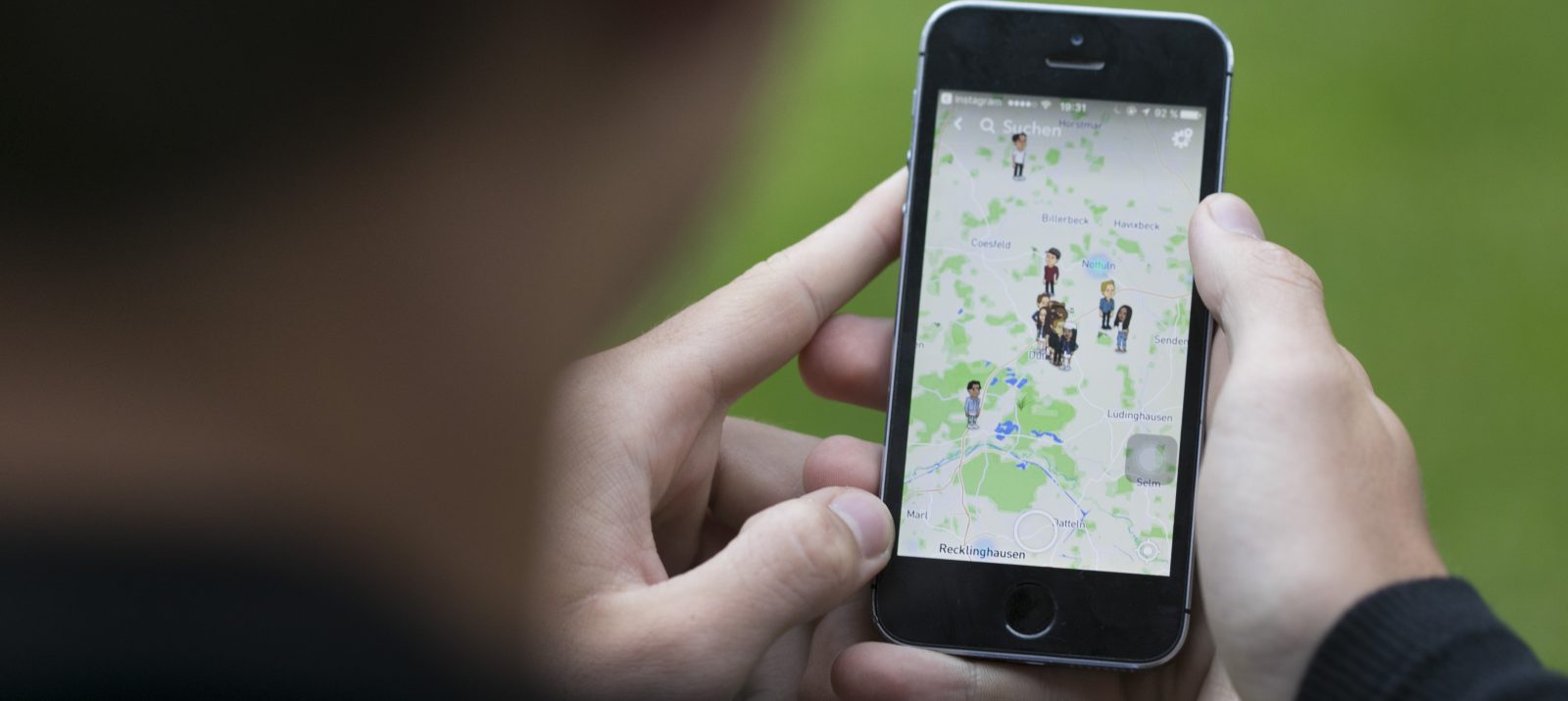
Many children get their own smartphone during their primary school years. With it, they can do different things and have access to the Internet. In addition to many great opportunities, however, it also exposes children to risks. It is particularly important that you talk to your child about possible dangers and make safety settings on the smartphone together.
Without your child realizing it, he or she is leaving data trails by using a messenger and other apps, as well as by surfing the web. Explain to your child the various smartphone functions and how to set them sensibly: WLAN, Bluetooth and location should remain switched off by default and only be activated when absolutely necessary. For example, GPS is necessary if your child is looking for directions to a specific location using a map app. Check the app permissions in the settings together with your child. For example, you can avoid apps accessing the camera without reason or sharing data with other devices and networks. Educate your child about online scams, such as spam emails or phishing. Additional security is provided by virus scanner apps that can protect against unwanted viruses and dangers such as data theft, subscription traps or fake offers.
It is important to use codes and passwords to ensure secure use of the device and apps. Your child’s cell phone should only be used after entering a code (PIN, swipe code, etc.) to prevent strangers from accessing personal data. Set up secure password protection with your child. This also applies to registration with social media services and apps. Secure passwords consist of at least twelve characters and contain special characters and numbers in addition to letters. Depending on the device, your child’s fingerprint can also be used to unlock the device (e.g. Touch ID on iOS). Tips for creating secure passwords are available – e.g. at Handysektor. For younger children, it is recommended that at least one parent also knows the screen lock combination and password.
Security and parental control settings can be made on every smartphone in the settings. Detailed information on this can be found, among other things, in the article on technical youth media protection.
On Android, you can block the installation of apps in the Play Store or set a password for installation or in-app purchases. To do this, activate the parental control settings. You can choose which apps your child can install without a password.
iOS devices offer even more options in their own device settings. Under Screen Time you have the option to set restrictions and assign a separate code for them. You can then, for example, allow or block the use of certain apps and restrict in-app purchases with a password. Movies, music, apps and TV shows with a higher age rating can also be blocked automatically. iOS can automatically filter and hide web content in Safari and apps.
Additional apps are also recommended:
To avoid cost traps, a tariff with a limited data volume can be useful. Make sure you also make certain settings for your child’s privacy and safety on social media apps and use Instagram safely, for example. Here you can specifically regulate the visibility of your child’s profile and the basic contact options. Some platforms offer a safer alternative mode for minors – e.g. the accompanied mode on TikTok.
We also recommend installing the fragFINN app. This children’s search engine offers a protected surfing area with tested websites. This way you can ensure that your child can only access age-appropriate and safe content, both for school research and for leisure activities.
For more information on safe smartphone settings, it’s worth visiting medien-kindersicher.de. Here you will find helpful, technical protection solutions for all your child’s devices, services and apps explained step by step.
Also remember to carry out regular software updates on your child’s smartphone to close security gaps and minimize the risk of viruses, for example
Smartphones come with some features to make chatting, surfing the web and using apps safer for your child. However, these settings on the device or parental control apps are no substitute for parental supervision. Your child should always understand why certain websites or apps should be blocked or why GPS tracking should remain deactivated. Also, always base your control and safety on your child’s age and development. Especially with teens, don’t intrude too much on your child’s privacy. However, always try to stay in conversation with your child and be there as a point of contact for questions or uncertainties.