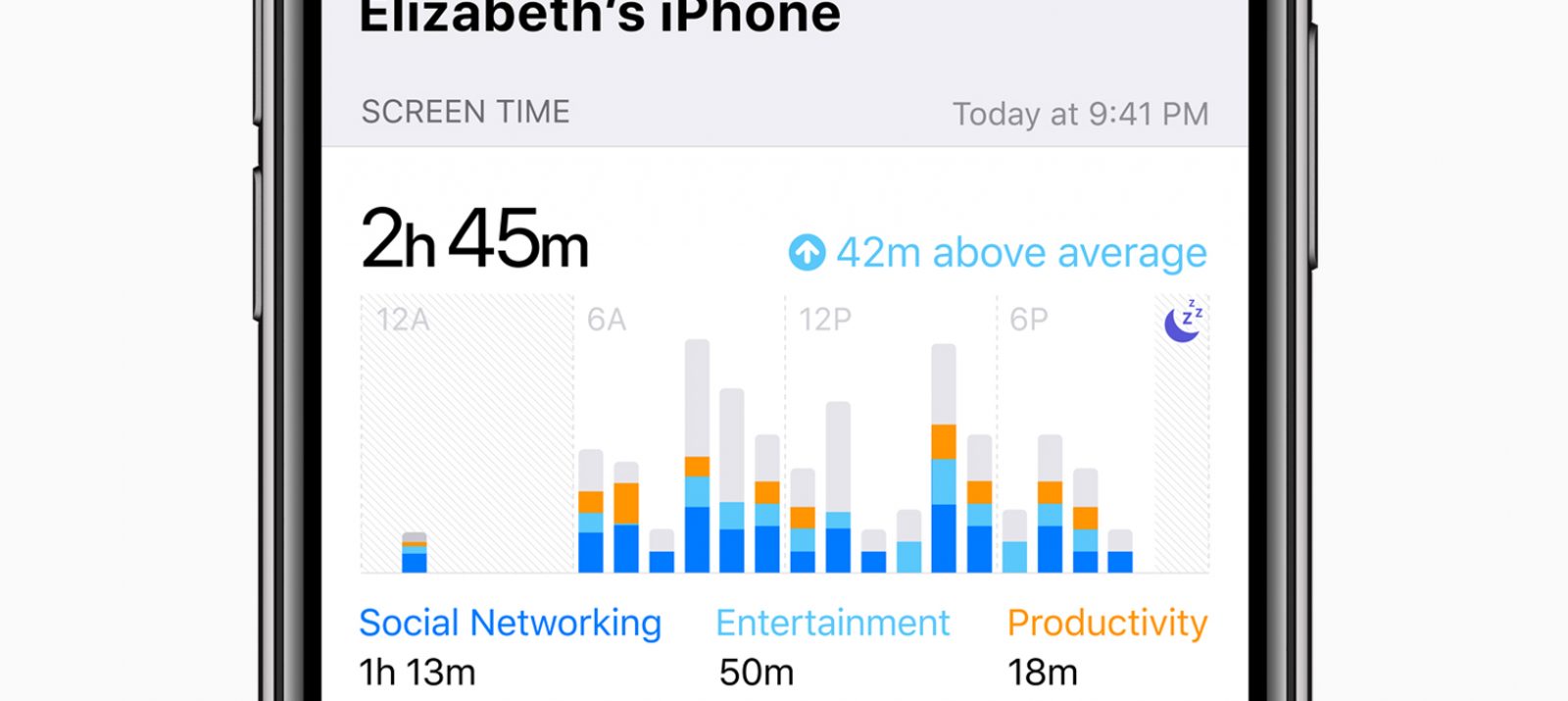
An hour on the Internet sometimes feels like a few minutes. Adults know this feeling as well as children. A new notification, a new post, quickly finish the level and take a quick look at TikTok – but then it’s really over! Many apps are designed to keep us glued to the screen with constant new stimuli. This makes it increasingly difficult to simply put the device down. Special apps for regulating media time or setting options aim to help people use media more consciously.
Screen time is a function on the iPhone, iPad and MacBook that shows you how much time you spend each day with which apps. You can block certain apps for a certain period of time or after a set time has elapsed. It is also possible to block certain content (e.g. age-restricted movies or games). With the help of family sharing – another Apple function – these settings can also be made on other devices.
To set up the screen time:
You can find step-by-step instructions on how to set up Screen Time on the Apple support pages.
On Android devices, Digital Wellbeing is integrated as a function in the settings as of Android 9. Here you can see at a glance how often the smartphone and the individual apps were used. Android offers three options for regulating media time at once:
Android also offers a step-by-step guide to setting up Digital Wellbeing .
Parental controls on Apple devices: Screen Time also offers the option of regulating your child’s smartphone use and, for example, preventing purchases in the App Store or content with certain age ratings. Detailed instructions on parental controls are available from Apple Support.
Parental control on Android devices: The parental control functions are not directly integrated into the operating system of Android devices. You can still keep an eye on your child’s media use with the free Google Family Link app. More detailed information can be found on the Google help pages.
As a general rule, you should keep in mind that your child may feel controlled by you by regulating his or her media use. Therefore, talk openly with your child about the setting options and consider together which ones make sense.
As your child becomes more independent over time, settings should be reconsidered regularly. Of course, the older your child is, the more he or she will know how to avoid certain settings. However, if you trust your child, there is usually no reason to do so.
Also think together about how you want to organize media time and media-free time in the family. Set a good example by demonstrating responsible use of digital media yourself.